How to record your Mixcloud shows like a pro
- by BEN POOK
People all over the world are now using budget setups to create professional-sounding shows, whether it’s a radio show, mix for a DJ series or a podcast.
You’ll even find cutting-edge radio stations launching in someone’s spare bedroom.
The best thing about all of this? These new mixes, podcasts and radio stations often sound just as professional as their big-budget counterparts.
And this probably has a lot of you asking…so what does it take to record a show like a pro?
Not a lot, really. The good news is you don’t need deep pockets or a sound engineering degree to make your shows sound great.
It’s about getting the basics right.
The recording equipment

There are a variety of ways you can record shows, but for small budgets, it essentially comes down to two solutions. You either record to an external recorder or directly to your computer.
Each solution has its pros and cons.
Portable recorders
This is arguably the simplest solution. As soon as you’ve mastered how to use the recorder, it’s a case of connecting directly to microphones or a mixer, monitoring the levels and away you go.
The fact this approach is easily portable means it’s ideal for DJs who want to record live sets and radio presenters who want to record podcasts and interviews on location.
Just make sure you keep an eye on the battery usage. Recording a 6 hour DJ set or talk show might drain the batteries, so you will need a recorder that comes with a power supply.
One of the most popular recorders is the Zoom H4n, which you can pick up for around $200 new. We use the H4n to record voiceovers and occasionally interviews for our Audio Culture podcast.
The Zoom H1 costs roughly half the price, but it only has one input, which will limit what you can record and might impact the quality of the recording.
And remember…you’ll be recording onto an external device, so you’ll then need to copy the files over to your computer before you can share it anywhere.
But, for an even cheaper solution, you can find microphones that will attach to your smartphone. This effectively means you can use your smartphone as the recording device, saving you lots of cash.
Direct to your computer
Recording directly to your computer obviously skips the need to copy files from an external device. As soon as you stop recording, everything you need is ready and waiting for your laptop or computer.
But it’s not necessarily as simple as it first sounds. If you want your shows to sound professional, recording directly to your computer will require an audio interface, which effectively converts the audio signal from the mixer so it’s recognized by your computer.
This means another piece of equipment and more hassle if you’re recording on location.
But there are benefits to this approach.
If you’re not bothered about portability, then having a semi-permanent setup at home with a multi-channel interface will give you lots of flexibility.
A ‘multi-channel’ interface essentially means you can record multiple inputs at once.
For example, imagine you’re interviewing 3 or 4 people for your radio show and one of your guests speaks a lot louder than everyone else. Recording each guest into separate channels gives you the flexibility to edit the volume of each channel before you share it for the world to hear.
Likewise, if you’re recording a DJ mix for and you want to introduce each song, recording your vocals onto a different channel means you can fix mistakes or add professional effects like sidechaining (more on that later).
The go-to audio interface for people starting out is the Focusrite Scarlett 2i2, which comes in at around $150 new. This includes two inputs. The more inputs you want, the more it will cost you.
You’ll also need DAW (Digital Audio Workstation) software to record the signal from the interface onto your laptop. If you don’t want to add to your budget, then go for the best free option available: Audacity. This basic and user-friendly tool is great if you’re simply looking to record and upload.
But if you’re planning to record 4 or more channels and you want to get your hands dirty adding effects and mixing the levels, then it’s worth recording directly into more robust software, such as Logic Pro X or Ableton Live 9.
Recording tips and tricks

The first mistake people usually make is recording the audio too loudly. You want to avoid clipping and distortion at all costs, so err on the side of caution and lower the levels if you’re unsure.
Essentially, the optimum recording levels will depend on what you’re recording, but as a general rule of thumb you’ll want the audio to bounce between -20 and -12 when recording into a device like the Zoom H4n.
This will give you enough ‘headroom’ to play with when you come to mixing the audio.
If you’re recording music, make sure the input is stereo and not mono – unless you want the music to sound flat. DJ software, such as Serato, will give you the option to switch between the two, so make sure you’ve selected stereo if you want the music to sound like it’s supposed to!
Production: what to know
Mixcloud shows come in all shapes and sizes.
You’ll notice some shows will stretch to three or four hours, while others might only be 20 minutes in length. Podcasts on Mixcloud generally range from 15 minutes to over an hour.
You’ll also notice some shows include short voiceovers and fun jingles, while others are literally just a mix of songs.
How you produce your show is really up to you, but we encourage you to experiment and think creatively. Here are some useful production tips to consider:
1. Be original. Consider timeless themes and unusual concepts that will make your shows stand out, whether it’s celebrating a specific year of music or talking to guests about recent news.
2. Don’t try to do everything yourself. Invite guests to your shows, whether it’s a guest mix or an interview. This adds variety and expands your reach to their audience.
3. Add a personal touch. Voiceovers will give your fans an extra insight into your personality that they won’t normally hear. It’s also a great way to promote your social media pages or events you might have coming up.
4. People love jingles. If your show plays automatically after another show has finished, using a jingle at the start can identify your show and get people excited about what’s coming up. But there is such as a thing as ‘too many jingles’. Overusing jingles can distract listeners, so pick key moments, such as the start, middle, and end or key points in the show when it transitions from one section to the next.
Oh, and in case you’re thinking: what on earth is a jingle? Jingles are very short clips of audio containing key information about a show, such as a name and where it is hosted.
There are various tutorials online which will give you tips on how to produce a professional jingle.
Last but not least, don’t underestimate the importance of the introduction to your show. This is arguably the most important part If you’re recording a DJ mix, start with at least a full minute of music so you can hook people in.
For a podcast, keep the introduction short so you can get to the interesting stuff as soon as possible. We’ll often notice big drop-offs in the first minute of Mixcloud shows, so the first 20-30 seconds are the most important.
If you’re new to presenting, don’t worry. Everyone has to start from somewhere. Preparation is key so make lots of notes, whether it’s about songs or topics to talk about and plan the links between songs so there’s no awkward silences or mumbling.
In case it helps, here are some dos and don’ts:
– Don’t talk over vocals
– Do keep the music below your speech low
– Don’t apologize for mistakes, just move on
– Do relax and be natural
– Don’t script everything (but do make notes)
– Do add personal stories and anecdotes
Mixing tips and tricks

OK, so you’ve recorded an amazing show and you even have some money left over in your pocket. Now the final step is mixing the show to make it really stand out on Mixcloud.
This will come down to two things: how skilled you are at mixing and how much time you have.
If you don’t have any experience mixing shows, or you simply don’t have the time, don’t panic. With very little effort or know-how, you can make a huge difference and make your show sound really professional.
Here are the basics things to know:
1. The EQ
Equalization, or EQ for short, is the levels of different frequencies in an audio signal. Editing the EQ will adjust these frequencies, such as increasing or decreasing the bass.
This will come in really handy when you’re mixing voiceovers, or any recording of people chatting. Some microphones might sound very ‘tinny’, in which case you’ll want to try decrease the high frequencies (treble) and maybe boost the low frequencies (bass).
Most of DAW software, including Audacity, comes with presets for EQ. So if you’re unsure, try experimenting with different presets until you’re happy with how everything is sounding.
But remember: not everything needs be equalized! If you record music in your show, those songs will have already been mixed by a professional engineer.
And don’t forget: this isn’t live, so while you’re mixing the EQ you can always remove any mistakes (but don’t tell anyone).
2. Audio Ducking
When you listen to a professional radio show, you might notice the voiceovers cut in and out of the music perfectly. This is called ‘audio ducking’ and it’s surprisingly simple to pull off.
Audio ducking links two audio tracks so that when one increases in volume, the other automatically gets quieter. This makes it really useful for anyone who is recording voiceovers on top of music.
But why go to all this effort?
The main advantage is you don’t have to constantly adjust the audio levels of your microphone or mixer when you’re recording a show.
Imagine you’re halfway through a song and you want to quickly introduce what song is playing next. You could manually lower the music, then talk into your microphone, then manually increase the music back to where it was previously.
Or, you could just talk into the microphone and use the audio ducking technique to do this automatically in software such as Audacity.
But remember, you will need to record the music and voiceovers on separate channels if you want to apply this technique.
3. Exporting
It might sound obvious, but always export your show in the highest possible quality.
The Mixcloud platform accepts MP3, AAC, M4A, MP4 audio or OGG files. So if you’re exporting as an MP3, make sure you choose 320kbps.
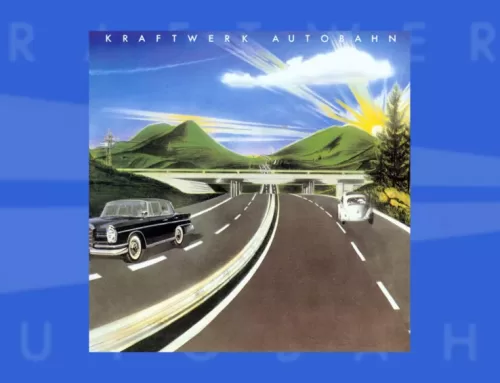
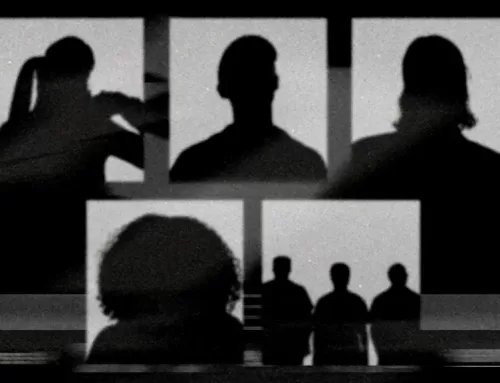

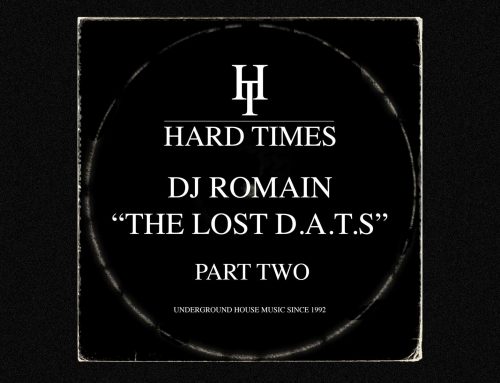

Leave A Comment
You must be logged in to post a comment.